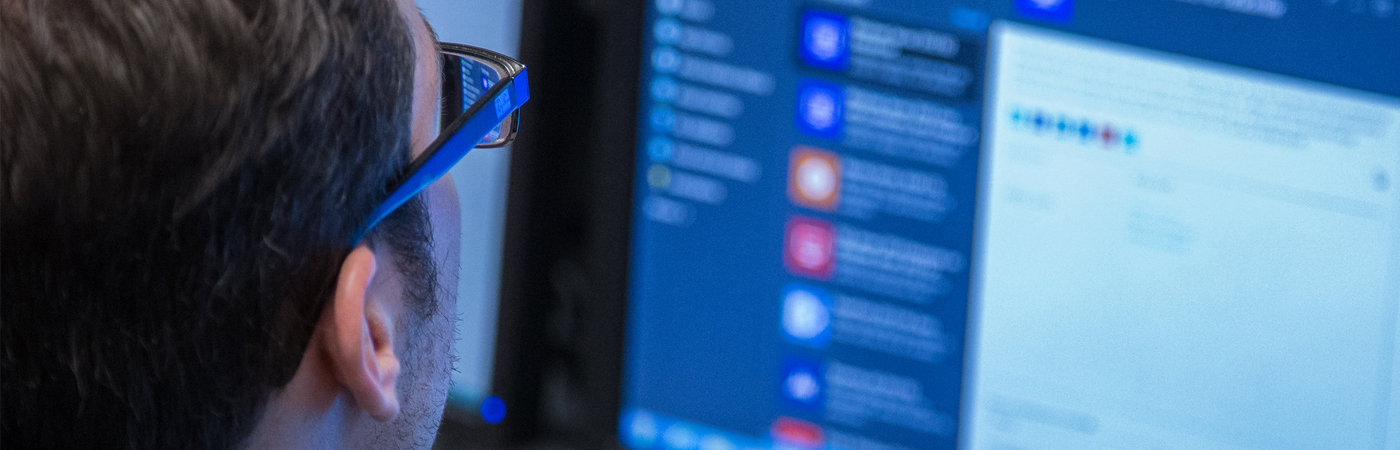Accessibility Services Information for Faculty
Syllabus Statement:
SUNY Westchester Community College is dedicated to responding to the mandates of Section 504 of the Rehabilitation Act, the Americans with Disabilities Act of 1990, and the ADAAA of 2008. Students with a documented disability, in need of accommodations, are responsible for disclosing this to Accessibility Services.
You may start the process by completing the Accessibility Services Intake form and uploading your documentation here . Once documentation has been approved, each semester the student can make an online request for accommodations by completing the Semester Request through the Accommodate portal. Students who have previously submitted documentation or have recently had documentation approved, can visit here to complete the Semester Request form through Accommodate. When the request has been received and approved, we will email professors an Accommodation letter at their SUNY WCC email address, informing them of the student’s approved accommodations (including permission to record online class meetings).
Please note: Accommodations are not retroactive and not all accommodations from high school carry through to college. It is strongly recommended that the student discuss their accommodations with their professors at the beginning of the semester.
For more information and a step-by-step guide to Accommodate
- You may visit the Accessibility Services Office Website at https://www.sunywcc.edu/student-services/accessibility-services/
- Please send questions and or concerns regarding accommodations to accessibility.services@sunywcc.edu.
Accommodate System Information
Accommodate, our new recordkeeping and communication platform, will provide faculty with a more accessible and efficient tool to assist students with their ADA mandated accommodations. Faculty will be required to sign off on accommodation letters as well as approve exam requests and submit exams through accommodate.
Please use your SUNY WCC login credentials to access Accommodate and to get acquainted with the system.
Accessing Student Accommodation Letters
Accommodation Letters outline the necessary accommodations that the student is eligible for throughout the semester. Signing a student’s Accommodation Letter lets both the student and the Accessibility Services Office (ASO) know that you have been made aware of their accommodations. PLEASE NOTE, in the past, the DSO has sent the faculty a single student Accommodation Letter listing all students registered with our office; in Accommodate, you will receive ONE email PER student from Sunywcc-accommodate@symplicity.com. Once you sign into Accommodate, you will be able to see a list of your students. Please read below for instructions of how to sign in.
CLICK HERE to login with your WCC email and password to access Accommodate and to get acquainted with the system. See below for detailed instructions.
-
- Log in to Accommodate using your WCC email and password
-
-
- On the left, select Accommodation Letters
-
-
- Scroll down to view all Accommodation Letters that have been shared with you. Those that have not yet been signed will have Requestedin a black box next to the title. Those that have been signed will have Signed in a black box next to the title.
- Select a Requested plan shared with you
-
-
- Read the students plan and at the bottom of the page indicate to the student and DSO that you have seen the plan by electronically signing the document
- Select Save
-
-
- It is up to the student if they want to schedule a time to meet with you individually (during office hours, virtually, or however you will conduct meetings) to discuss specifically how they plan to use their accommodations in your class.
Accessing Exam Requests
-
- Log in to Accommodate
- On the left, select Courses
- Select the course for which you would like to approve or deny a request
- Select Room Bookings andthen Pending
- From here, you may approve or deny requests individually.
-
-
- First, select the student you would like to review
-
-
- Second, review the testing date, time and other information provided. You can then approve or deny this request
-
- Complete the request form and select Submit