Windows 11
The Division of Information Technology is pleased to announce the upcoming availability of Microsoft Windows 11 for your College-owned computer. Upgrading to Windows 11 ensures your computer will be compatible with the latest apps and will continue to receive critical security and privacy updates.
A Few Changes You Can Expect
A few changes to expect – Learn More by Clicking Here
The SUNY Westchester Community College Division of Information Technology is excited to announce that College computers will be upgraded to Windows 11 from Windows 10. This update provides new features and improvements that will enhance your overall experience.
The following are a few changes you can expect:
The Start Menu is now centralized and provides streamlined access to app icons as well as recently used files.

New Icons and Visuals have been designed to be more modern and consistent across the operating system.

Microsoft Teams is updated with new features and settings.
Enhanced Virtual Desktops makes it easier to manage multiple desktops and applications.

Introduces new features for window management, such as Snap Layouts and Snap Groups, which allow users to quickly arrange multiple windows on their screen.

The Volume Mixer offers additional features that make it more accessible and user-friendly.

IMPORTANT NOTE: Files in your network folders, as well as emails, remain untouched during this upgrade. However, we recommend saving any local files from your Documents or Downloads folders into your U: drive. In addition, to local files, please also save your Bookmarks and Favorites from web browsers.
If you have any questions or concerns, please contact the helpdesk at (914) 606-6665 or helpdesk@sunywcc.edu
Windows 11 Right-click Context Menu – Learn More by Clicking Here
Windows 11 Right-click Context Menu
The Windows 11 right-click context menu has new visuals and functions. Here are some features you can expect to find:
Desktop Context Menu
When you right-click on the main desktop, you will see options such as “View”, “Sort by”, “New”, “Display settings,” and “Personalize”.
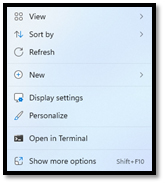
The “View” option provides the ability to modify the size of shortcuts and adjust the arrangement of icons on the screen.
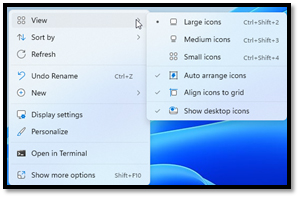
The “Sort by” option enables you to arrange shortcuts based on criteria such as name, size, item type, or modified date.
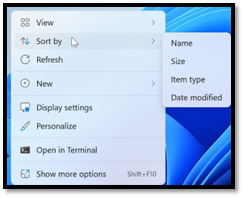
The “New” option provides the ability to create new files and folders, including Word, Excel, or PowerPoint documents, among others.
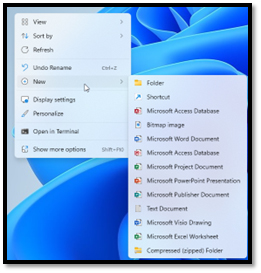
The “Show more options” opens a new menu with the old Windows 10 visual.
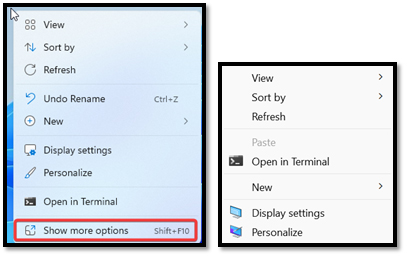
File and Folder Context Menu
When you right-click on a file or folder, you will see options such as “Open,” “Open with,” “Cut,” “Copy,” “Paste,” “Delete,” “Rename,” “Properties,” and “Send to” options. Additionally, you may also see context-specific options based on the file type, such as “Play” for media files or “Print” for documents.
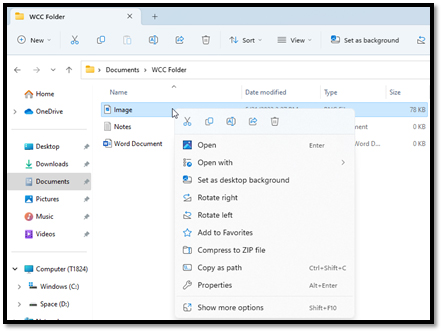
The following functions are represented by icons in the context menu:
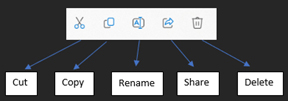
Start Menu Context Menu
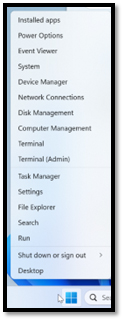
When you right-click the Start Menu button, a menu is displayed with easy access to features and computer settings such as installed apps, system, task manager and file explorer.
In addition, this is where you can choose to shut down or sign out of the computer.
Windows Tools
Microsoft has been phasing out numerous tools present in the Control Panel in favor of their updated Windows Tools. This contains tools for system administrators and advanced users. It can be accessed by searching for Windows Tools in the bottom left search bar.
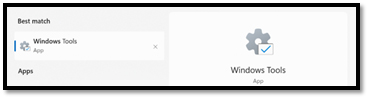
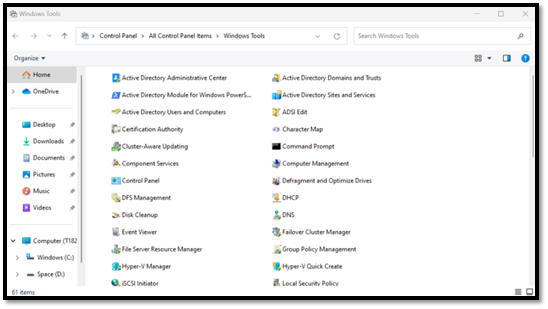
Meet Windows 11
Intuitive navigation. Easy organization. Faster performance. Plus, new features to unlock your productivity and creativity. Discover all the reasons why Windows 11 is the best Windows yet.
Easier to use
Explore the new Windows 11 features that help you get things done in a fast, fun, and easy way.
Universal search
Select Search on your taskbar and simply start typing what you’d like to find. You’ll get personalized results from your files, photos, contacts, emails, and even the web.
Accessibility features
Navigate using voice recognition1, see what’s being said with live captions, or have on-screen text read aloud by a narrator in a natural, human voice.2 Windows 11 makes it easy for everyone to use their PC.
Easy setup and personalization
Personalize your desktop theme, backgrounds, colors, text, and more to build the perfect creative space to enhance your productivity.
Easier to be productive
Bring balance to your desktop with easy-to-use tools to help you optimize your screen space and maximize your productivity.
Snap assist
Organize what’s on your screen in a snap so you can bring out your best ideas. Just drag a window to the edge of the screen to activate Snap assist and “snap” them into a clean, organized grid.
Desktop groups
Keep your digital life organized with desktop groups for all the different ways you work and play. Custom backgrounds and labels help you build a dedicated desktop space for each area of your life.
Easier to stay safe
Windows 11 gives you the power to create, collaborate, and keep your stuff protected.
Performance and security
From the moment you start up, Windows 11 is on guard. It works in combination with your hardware and was designed with multiple layers of protection to help keep your apps, information, and privacy secure.
Microsoft Edge security
In addition to giving you control over your data and defending against malware, Microsoft Edge can also scan the web to check if your passwords have been compromised.
