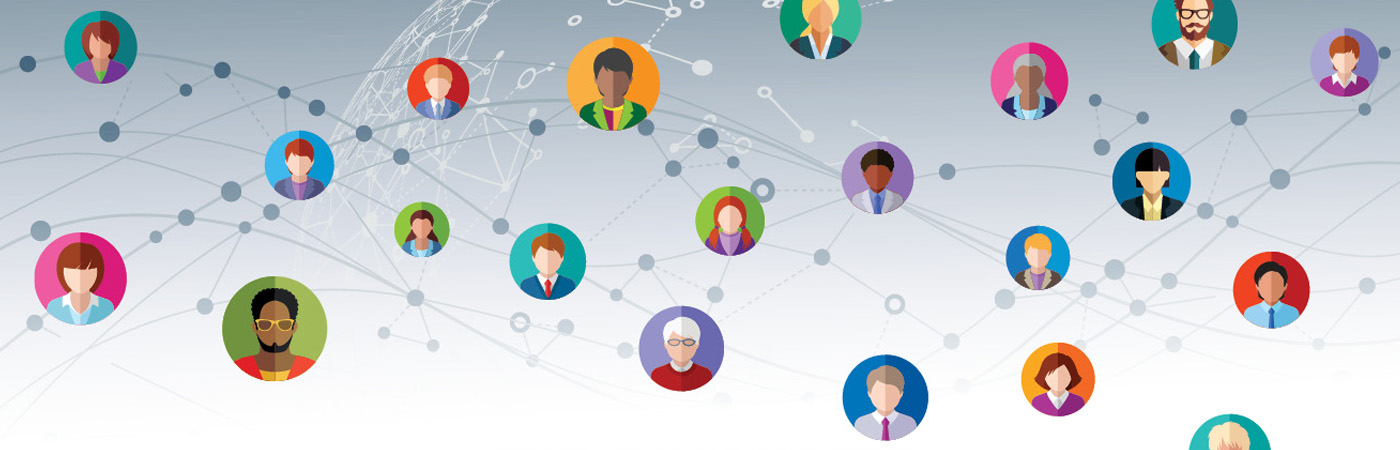IT Access Request
This form can be accessed from the following link, and requires a SUNY WCC account to access it: https://www.sunywcc.edu/itservicerequest
This document is specifically for the ‘IT Access Request’ form.

Select your approver and fill in either the New User or Existing User information as depicted below:
Please note that all fields are required unless otherwise specified. All radio buttons must be selected with either ‘Yes’ or ‘No’. If ‘Yes’ is selected, then you need to fill in the associated text box.
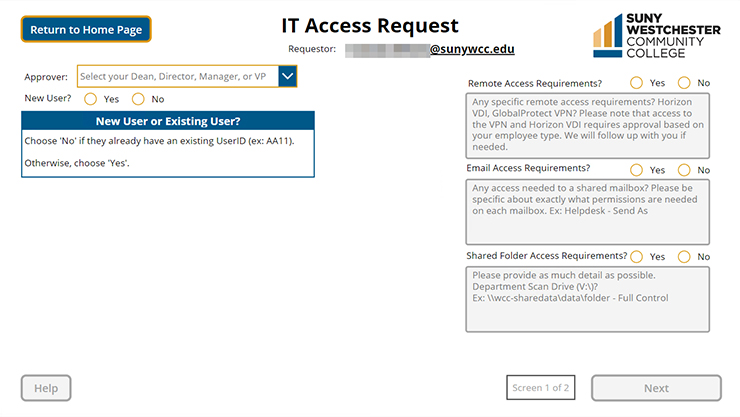
If the person does not have an Employee ID#, please enter 000000000. The textbox has a maximum character length of 9, so don’t worry about putting in too many digits.
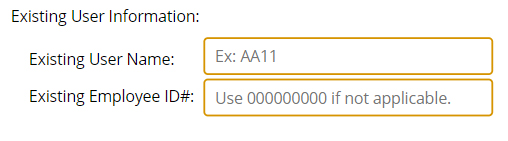
Here is an example of the Next button being grayed out because the Remote Access Requirements textbox still needs to be filled in. The border of the textboxes will change based on whether it needs to be filled in. A red outlined box still needs to be filled in, a green outlined box is complete, and a gray outlined box is not applicable. This same logic applies to every access textbox except for Comments.
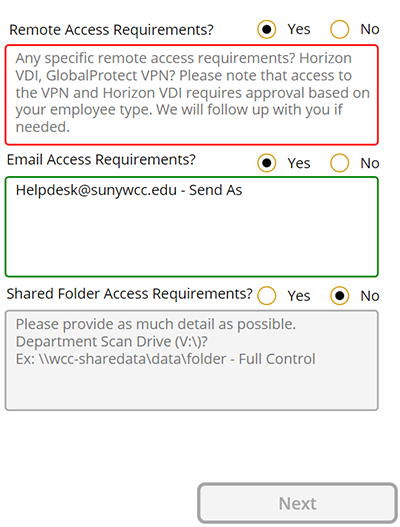
If VPN access is required, different types of approval are required depending on the employee type:
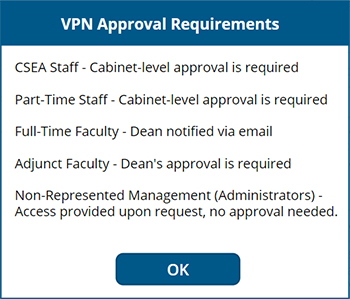
If the account needs to be disabled for whatever reason, choose Yes for ‘Remove ALL Access’
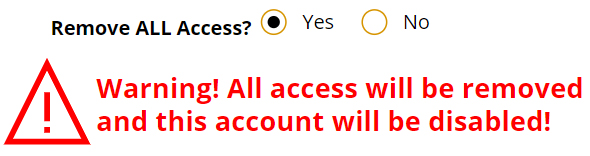
Once you submit the form and all goes well, you’ll see a screen like this:
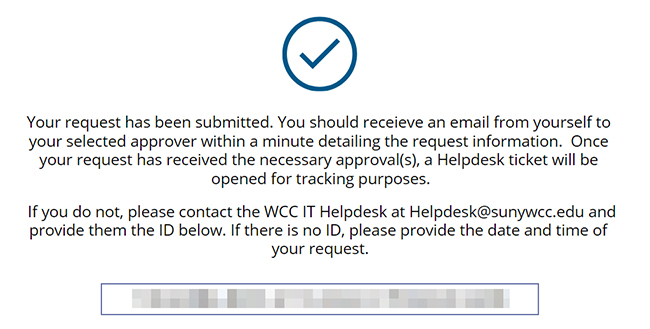
If you are requesting access for an existing person and the UserID that was entered cannot be found, then you will receive an email stating that it could not be found, and there will be a message on the screen that says it could not be found.
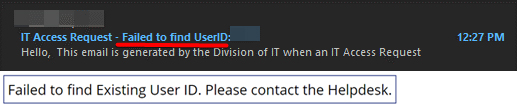
Otherwise, if it is a new user or the existing User ID is found, then you will receive an email containing all the information that was submitted in the request. This email will come from your SUNY WCC email address. It will be sent to the approver you selected, and the IT Helpdesk will be cc’d on the email. The email will include instructions for the approver on how to proceed.Otherwise, if it is a new user or the existing User ID is found, then you will receive an email containing all the information that was submitted in the request. This email will come from your SUNY WCC email address. It will be sent to the approver you selected, and the IT Helpdesk will be cc’d on the email. The email will include instructions for the approver on how to proceed.
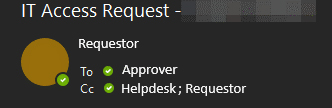
Should you run into any issues accessing or while using this form, please contact the IT Helpdesk at Helpdesk@sunywcc.edu or 914-606-6665.