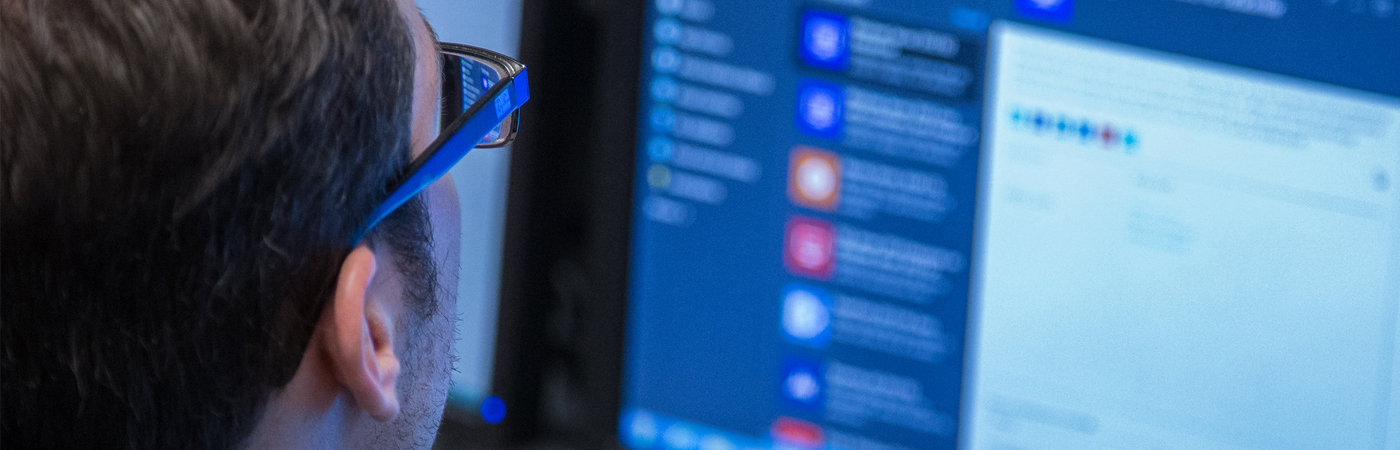Returning Student
Welcome Back to the Accessibility Services
Students are responsible for requesting their accommodation letters every semester through Accommodate. Accommodation letters inform teaching faculty of a student’s approved accommodations.
Please note, accommodations are not retroactive and not all accommodations from high school carry over to college. Accommodations become effective when the teaching faculty receives an accommodation letter. Without an accommodation letter, accommodations will not be provided to the student. It is strongly recommended that the student discuss their accommodations with their professors at the beginning of the semester and before every exam.
Accommodation Letter Request
- Login to Accommodate using your MyWCC email and password to access Accommodate and to get acquainted with the system.
- Select student icon to begin
- Once logged in, you will be brought to the Student Accommodate portal
- Select the Accommodation tab on the left side of the page. A drop-down menu will be launched
- Select Semester Request. This is where you will be requesting your accommodations letters for the semester
- Select the Add New button
- From the drop-down menu: Choose and select the semester for which you are requesting letters
- Message box above the drop-down menu is a list of request accommodations from previous semesters
- All the classes are listed below the Review the Renewal button
- Select Review the Renewal
- Select which accommodations go to which professors
- Complete the Student Authorization section
- Select Submit to complete your Semester Request
Once a counselor has reviewed your requested accommodations, you will receive a copy of the notification letter e-mailed to your professors listing your approved academic accommodations for the semester. If you add a class to your schedule or if your professor changes after you renewed your academic accommodations, you must again follow the above steps to submit an additional accommodation request for your new class or new professor.
Scheduling an Exam in Accommodate
If you are trying to make an appointment less than 3 business days before your test, you need to contact the Accessibility Services Office (ASO) directly to schedule your appointment (accessibility.services@sunywcc.edu; 914-606-6287). Accommodate will not show available spaces if you are attempting to schedule an appointment less than 72 hours before your test.
- Log in to Accommodate using your MyWCC email and password
- Select Testing Room tab in the sidebar. If this tab is not visible, this could mean that you need to renew your accommodations for the current semester. Otherwise contact the Accessibility Services Office (ASO) for assistance
- Select New Booking Request, located toward the bottom of the screen
- Select the course you have your exam in from the Course dropdown menu. The page will then reload.
- Begin by selecting the date your exam will take place. You can do this by modifying the Date Range. Then specify what time you need to take your exam by modifying the Time Range
- For Building, leave this field blank
- Select your approved accommodation(s) you intend to use for this exam using the “Add” button
- Then specify the Day of the Week you need to take the exam and select the Check Availability button
- The page will reload, and you can then select the appropriate time slot from the list of slots that appear on the right-side of the page
- A popup window will appear. Select “Yes” or “No” to indicate if the date you are selecting to take the test is the same day the class is taking it.
- Please note: Students are expected to take a test/quiz at the same time and date as the class. Alternate test dates and times can be requested but must be approved by your professor. Possible reasons a student may need to take their test/quiz at a different time than the class may include having back-to-back classes or having an evening or weekend course that occurs when the AS is closed.
- Select your approved accommodation(s) you intend to use for this exam
- Click ‘Submit Request’ to finish submitting your exam booking request. You will then see your request listed underneath ‘Pending Booking Requests’. When the request is approved, you will see it listed underneath ‘Approved Booking Requests’